Aligning the Print Head Manually
Try aligning the print head manually after automatic print head alignment if printing results are not as expected, as when printed ruled lines are misaligned.
You need to prepare: two sheets of A4 or Letter-sized plain paper
-
Load two sheets of A4 or Letter-sized plain paper in cassette.
-
Select
 (Setup) on HOME screen.
(Setup) on HOME screen.The setup menu screen will appear.
-
Select
 Maintenance.
Maintenance.The Maintenance screen will appear.
-
Select Print Head Alignment - Manual.
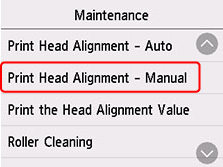
The confirmation screen will appear.
 Note
Note-
To print and check the current head position alignment values, select Print the Head Alignment Value.
-
-
Check message and select Yes.
The print head alignment pattern will be printed.
-
When Did the patterns print correctly? appears, make sure pattern was printed correctly, and if so, select Yes.
-
Check message and select Next.
The input screen for head position alignment values is displayed.
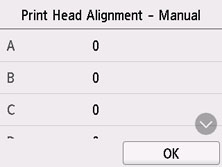
-
Examine first patterns and select A. In column A, find pattern in which stripes are least noticeable, and then select the number of that pattern.
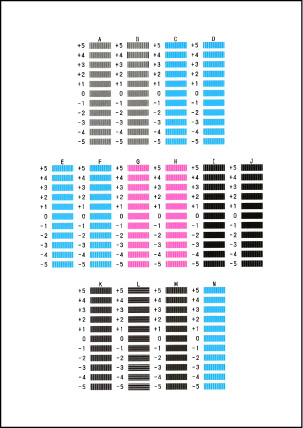
 Note
Note-
If all patterns look different, choose the pattern in which vertical stripes are least noticeable.
Subtle vertical stripes

Noticeable vertical stripes

-
If all patterns look different, choose the pattern in which horizontal stripes are least noticeable.
Subtle horizontal stripes

Noticeable horizontal stripes

-
-
Repeat these steps until you have finished entering pattern numbers for columns B to N, and then select OK.
-
Check message and select OK.
The second set of patterns is printed.
-
Examine second patterns and select O. In column O, find pattern in which stripes are least noticeable, and then select the number of that pattern.
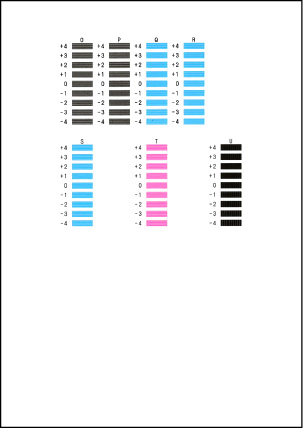
-
Repeat these steps until you have finished entering pattern numbers for columns P to U, and then select OK.
-
When confirmation message appears, select OK.

